Guide to Managing Applications and API
To utilize the One Message API within your applications and services, please follow these steps in your user panel:
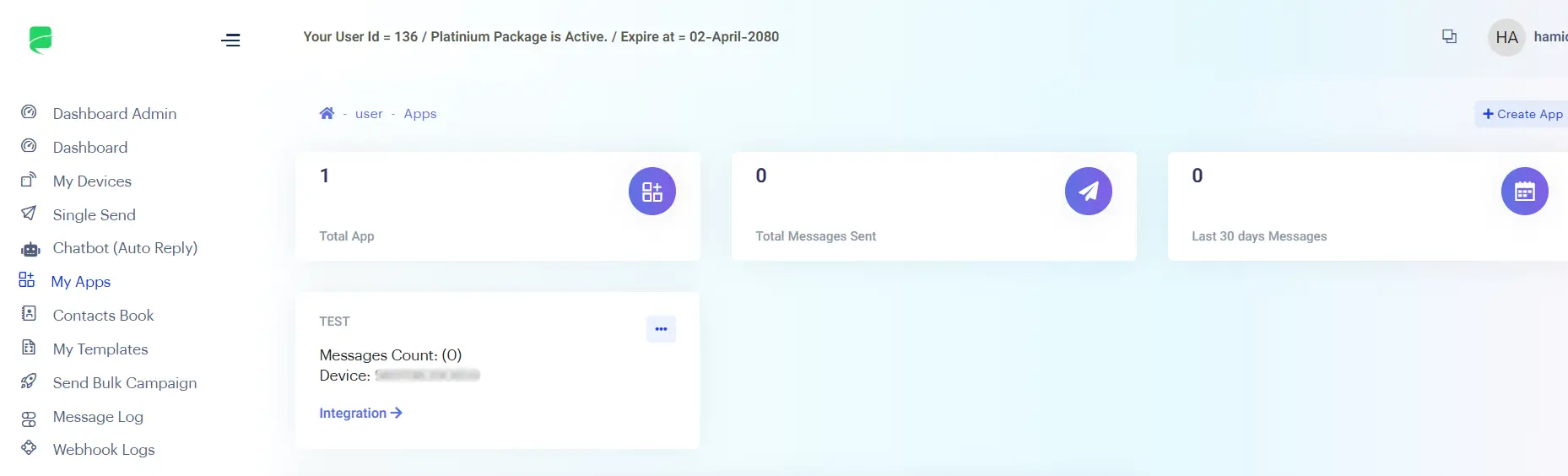
Creating a New Application in My Apps Section:
To create a new application, as shown in the image below, press the “Create Application” button and enter the following information:
- Number or Device: Select the device you want the application to connect to WhatsApp through from the device list.
- Application Name: Choose a clear and understandable name for the application so you can easily identify it.
- Website or Application Address: Enter the website or application address that will be using this API.
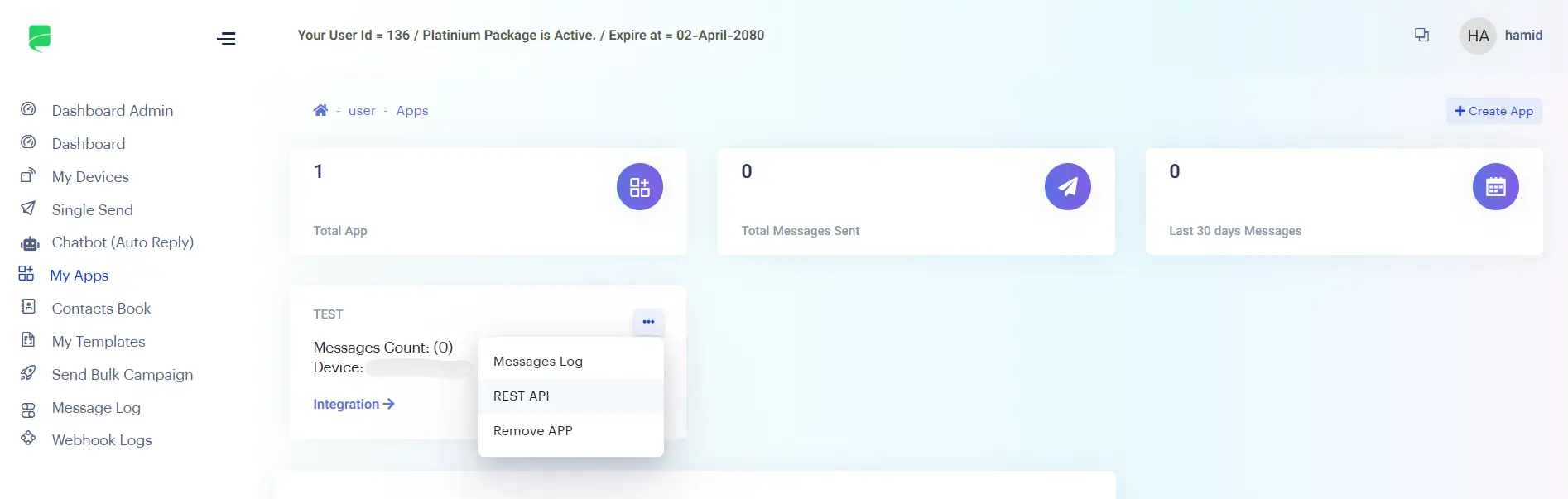
Application Information:
For each application, the following information is displayed:
- Application Name
- Connected Device
- Number of Sent Messages
API Access:
By pressing the “Integration” button or selecting the “Rest API” option from the three-dot menu, you will be directed to the API documentation section. In this section, the necessary information and guidance, including the Appkey and Authkey for using the API in various development systems, are provided.
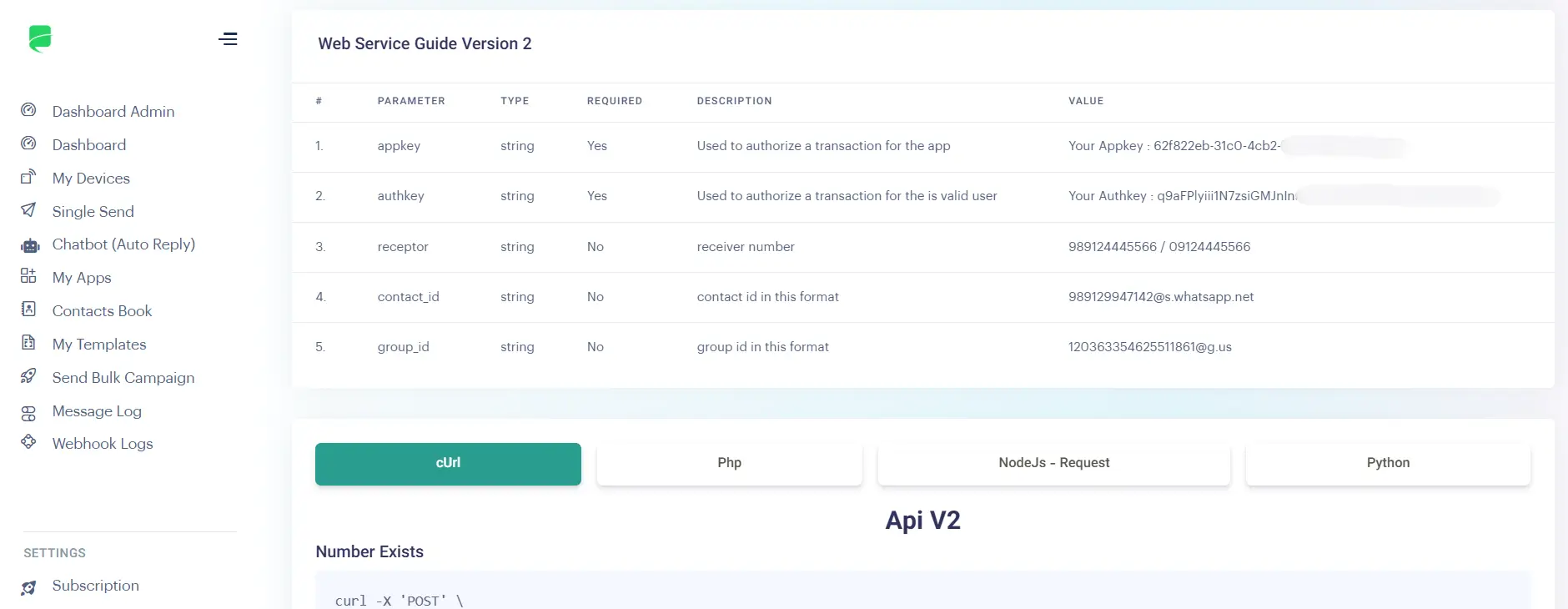
Application Management:
Using the three-dot menu next to each application, you can:
- Logs: View the history of sent messages and related information.
- Delete Application: Remove the desired application.
By using this information, you can easily manage your applications for using the WhatsApp API and benefit from its features in your applications and websites.
